Android Studio is Incompatible with the Gradle Plugin
This article briefly discusses the following error message that may be seen in Android Studio when trying to run an App project:
Error running app: This version of Android Studio is incompatible with the Gradle Plugin used. Try disabling Instant Run (or updating either the IDE or the Gradle plugin to the latest version)
This can occur when there is a mismatch between components, e.g. the version of Gradle used in the project and the version of Gradle installed in Studio. When a new version of Studio becomes available a project may update its Gradle version of Gradle before Studio, and thus the Gradle tools, have been updated. This may be due to the build.gradle file requesting the latest version of Gradle using the line:
classpath 'com.android.tools.build:gradle:+'In the error message the Try disabling Instant Run suggestion may not work. Instead try the following other solutions first. See also Minimum Supported Gradle Version Error in Studio.

Perform a Project Clean
With Android Studio and the problematic project open perform a Clean Project. From the Build menu choose Clean Project. Do this anytime you make a change to the project's build settings or environment and the error still occurs. I.e. do a Clean Project if you try any of the following.
Perform a Project Gradle Sync
Another fix to try for the Android Studio is Incompatible error is to resync the project with the Gradle files. Use the toolbar button Sync Project with Gradle Files:
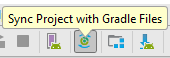
Update Android Studio
If two the solutions above do not fix the Android Studio is Incompatible error then check that Studio is up to date. Run the SDK Manager to ensure all the latest Studio updates are installed. You may need to perform the first two solutions again.
Turning Off Instant Run
Turning off Instant Run combined with doing a Clean Project can fix the issue. If you want to turn off instant run it is under the Build, Execution, Deployment settings. Use the File menu and select Settings then Build, Execution, Deployment. Then select Instant Run.
Change the Build Tools Version
Open the build.gradle file for the App (by default in the app directory). Check that buildToolsVersion is set to the correct value for the project. Use the SDK Manager to check which versions of the Android SDK Build-tools are installed, e.g.:
buildToolsVersion "24"Other Solutions
Some of the solutions for fixing the Android Studio Rendering Problems After Studio Update may also solve the Android Studio is Incompatible error.
Author:Daniel S. Fowler Published: Updated:







