Delete a Project in Android Studio IDE
This article discusses deleting a project in Google's recommended Android Studio Integrated Development Environment (IDE), used to develop Android Applications (Apps). When a project is created or opened in Studio it is added to the Recent Projects list. Deleting a Project from that list does not delete it from the system. This article briefly covers the project deletion, and if necessary project recovery.

Android Studio Recent Projects List
Studio's recent project list is displayed on the Welcome screen. (Close the last project to return to the Welcome screen).
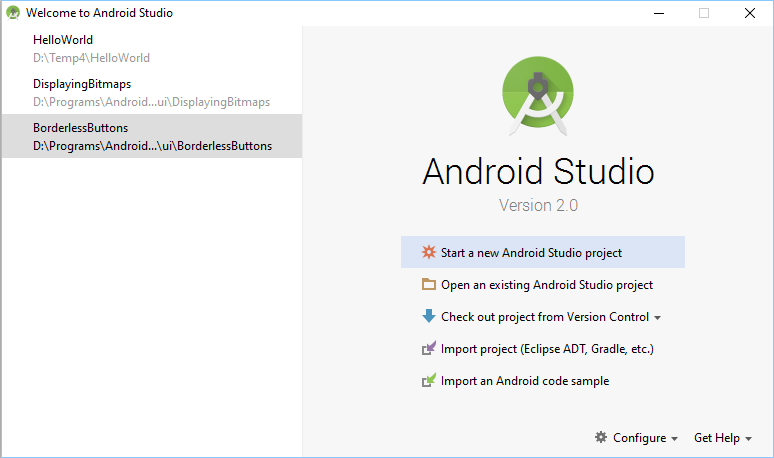
It can also be accessed via the File menu and Open Recent option. There is a Manage Projects option under the recent projects list in Open Recent. This displays the list of projects known to Studio (and any defined Project Groups).

How to Delete a Project in Android Studio
In Android Studio to remove a project (or Project Group) from the Recent Projects list click the X. The X is in the righthand corner for the entry when the mouse pointer highlights that entry. (Alternatively use the context menu, normally right-click, and select Remove Selected from Welcome Screen). This does not delete the project from the file system. When a project is deleted from the recents list in Studio it will remain on the system. To delete the project entirely use the system's file manager and delete the project's folder from the system. A project opened in Studio reflects what is on the file system.
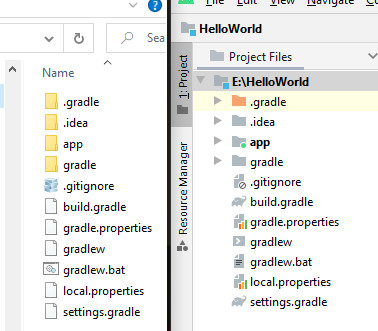
If the project is modified outside of Studio those changes are reflected by Studio. If an Android project is moved to a new folder or deleted then it will also disappear from the visible recents list (the entry remains in the underlying settings file).
Project Management in Android Studio
In Android Studio project management is done via the file system. When a project is opened in Studio only the contents required for that project are visible. If another project is opened the choice is made to close the existing project and open the newly selected one, or open the newly selected project in a new Studio window. Closing the last Android Studio project (via the File menu and Close Project) returns to the Welcome to Android Studio dialog.
There are no visble options for Studio projects listed on the Welcome screen. Simple clicking a project opens it. To manage the entries on the list the options are:
- Delete the entries use the X.
- Use the context menu on the recents list to create and edit Project Groups.
- Delete or move the project files using the operating system file management program (e.g. File Explorer on Windows).
- If you understand XML files edit the contents of the configuration file recentProjects.xml. This stores the recents list and any defined Project Groups.
(The recentProjects.xml file is located under the .AndroidStudio2.0 directory for the logged on user. An example path in Windows is C:\Users\John Doe\.AndroidStudio2.0\config\options\recentProjects.xml.)
Recover a Deleted Project in Android Studio
If the project has not been deleted from the file system select the project using the import option on the Welcome screen.
If the files have been physically deleted from the disk and no backup is available then a disk recovery tool is required (for example EaseUS Data Recovery Wizard. First undelete, i.e. recover the files, so that the operating system can see them again. The project can then be imported back into Studio.
See Also
For information on the folder and file structure of an Android project see the Tek Eye article Android Project Structure.
Author:Daniel S. Fowler Published: Updated:







