Fix VirtualBox after Installing HAXM

(This article is now archived.)
The Intel HAXM Software Sped Up AVDs But Broke VirtualBox
The recent Android SDKs have seen good performance improvements to the Android emulators (Android Virtual Devices, AVDs). The Intel Hardware Accelerated Execution Manager (HAXM) in particular allows for great AVD performance. On PCs with Intel processors that support hardware assisted virtualization (Intel Virtualization Technology, VT), and with the Intel Atom x86 Android System Image (currently at Android API 10, i.e. 2.3.x) the AVD performance is very good indeed. Unfortunately the first version of HAXM broke Oracle VirtualBox usage. The VirtualBox application is great for running other Operating Systems (OSs) when testing software. On a good PC you can happily run Linux and different versions of Windows side-by-side when testing software builds for different platforms.
After installing HAXM 1.0 when you next create a new virtual machine in VirtualBox the following message is seen when trying to start it:
VT-x/AMD-V hardware acceleration has been enabled, but is not operational. Certain guests (e.g. OS/2 and QNX) require this feature.
Please ensure that you have enabled VT-x/AMD-V properly in the BIOS of your host computer.
Now VirtualBox was happy prior to version 1.0 of HAXM being installed, the BIOS settings had not changed (remember on some PCs Intel VT needs to be enabled in the BIOS as it may be turned off by default). So that means HAXM was the cause, and not only on Windows machines but also on MAC OSX and Linux machines. Here is the actual dialog taken from a Microsoft Windows 7 machine running VirtualBox 4.1.18:
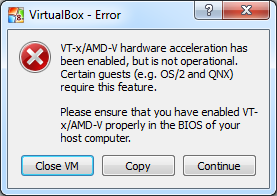
Even stranger was that some other pre-existing virtual machines could still boot. Fortunately with the latest Android SDK release (Revision 20 to support Android OS 4.1, API 16, aka Jelly Bean) Intel had updated HAXM to version 1.0.1, which has sorted this issue.
The usual way of Keeping the Android SDK Updated will show the availability of the new HAXM release (you will need to scroll all the way down to the bottom of the update list). Note that you may need to run SDK Manager a couple of times before the HAXM update appears (in order to get SDK Manager itself updated) :
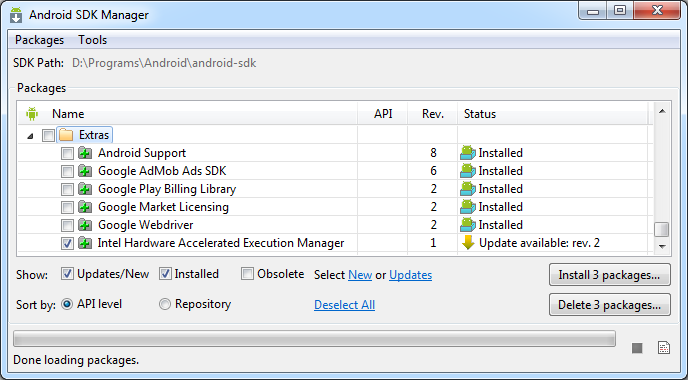
Remember this just does an Intel HAXM installer download. After leaving SDK Manager and ensuring Eclipse is also updated (via the Eclipse Help menu and the Check for Updates option), the HAXM installer is run from the folder Android\android-sdk\extras\intel\Hardware_Accelerated_Execution_Manager usually located under the Program Files. Run IntelHaxm.exe, if it is replacing a previous version a message box is shown:
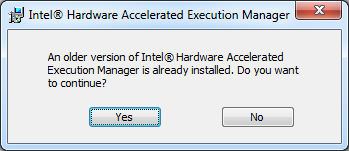
Of course we want to continue, we want a working VirtualBox back. Click Yes and then click-through some usual installer and license screens.
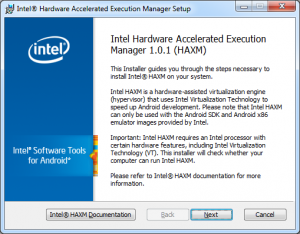
Once HAXM has been updated reboot the PC, this ensures the new version is running. Then you are back to being able to create new virtual machines in VirtualBox. You probably need to delete the virtual machines that were reporting the error. It appears that they remain broken so it is probably an internal configuration issue with them. You would not have got far with them anyway as they could not start-up.
See Also
- For a full list of Tek Eye articles see the full site Index
Author:Daniel S. Fowler Published: Archived:







