Build a Website on OS X with ↓markdown↓ CMS
↓markdown↓ is a lightweight Content Management System (CMS) for quick and easy website creation and publication. ↓markdown↓ CMS requirements are straightforward, a web server with PHP. Nothing else, no frameworks, database or special libraries. Apple computers run OS X and have a web server (Apache) and PHP available. Therefore ↓markdown↓ CMS can be used to build a website on an Apple computer for later publishing to a web host.
Steps to Create a Website on OS X with ↓markdown↓ CMS
The following tutorial steps are based upon a default OS X Yosemite set up. The steps required are to enable PHP for the Apache web server, start Apache, and copy the ↓markdown↓ CMS files into web servers default folder.
Enable PHP and .htaccess Processing for ↓markdown↓ CMS
The first step is to change the Apache configuration file to enable PHP and allow the use of a .htaccess file for ↓markdown↓ CMS. This requires using the Terminal App.
![]()
With the Terminal open switch to the root user using the following command sudo su -, then enter the correct password.
$ sudo su -
Password:*Next change to the Apache default folder:
root# cd /etc/apache2Edit the Apache configuration file httpd.conf using the terminal editor vim (start vim using the command vi):
root# vi httpd.confScroll or page down to the line starting #LoadModule php5_module..., or simply search forward for the text php using /php and press return (enter). Press i for insert mode and delete the # at the start of the line. Press escape to leave insert mode.
Find the configuration entry for the default Apache document root, the /Library/WebServer/Documents folder, either by paging through the file or searching (search usiing /WebServer then return). Change the AllowOverride option from None to FileInfo, this enables .htAccess processing in the document root folder. (Use i to enter insert mode and use escape when the change has been made.) Save the modified Apache configuration file by entering the command :wq which will write the file and quit vim.
Start the Apache web server:
root# apachectl startUsing the Safari browser enter localhost as the address. If Apache is running the message It works! will appear.
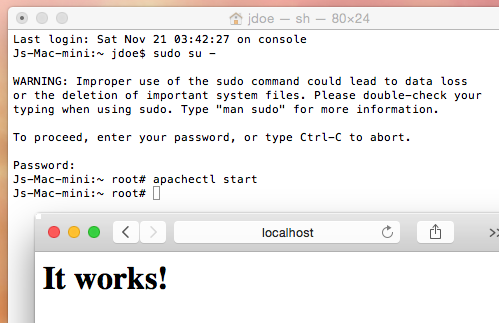
To check that PHP is working create a file in the /Library/WebServer/Documents folder containing <?php phpinfo(); ?> which is a test page for PHP. To create this quickly change to the Apache document root and use the echo command to create a PHP file:
root# cd /Library/WebServer/Documents
root# echo '<?php phpinfo(); ?>' > php-test.phpRun the new PHP file in Safari using localhost/php-test.php (or the php filename used) as the address:
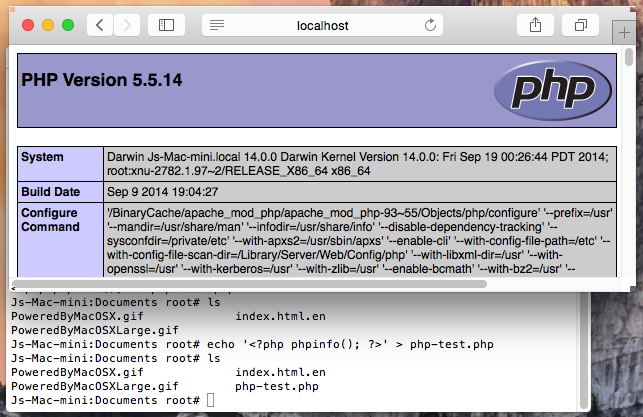
Download the ↓markdown↓ CMS zip. Use the Finder App to locate the /Library/WebServer/Documents folder (use Finder Preferences to enable viewing the Hard disks to help locate the folder.) Copy everything in the ↓markdown↓ CMS zip file into /Library/WebServer/Documents and check that everything works in Safari using localhost/md:
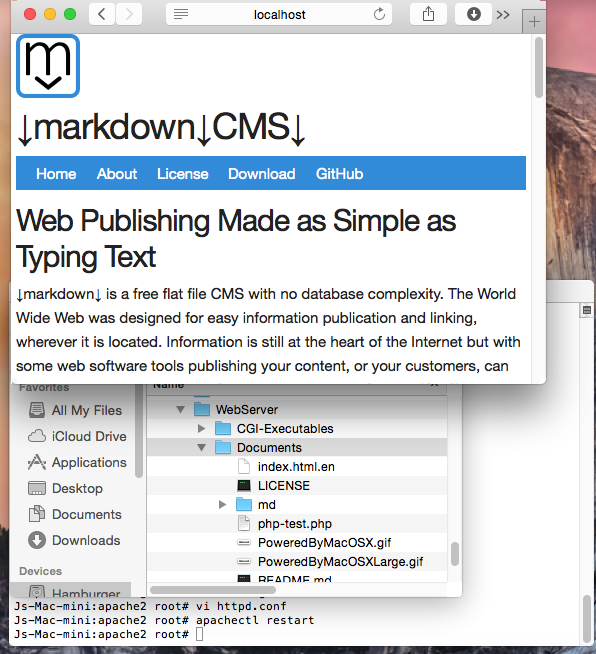
You can now build a website by creating content files in the /Library/WebServer/Documents folder. Create a graphic file for the logo and create a text file in the root folder (called index.md). Enter some content in this index file. Copy md-config.php from the md folder to the root folder as site-config.php. Edit site-config.php to set the values for the website name and website logo. Your web site is up and running. For other articles on using ↓markdown↓ CMS see the post Build a Website from Scratch with ↓markdown↓ CMS.
(See also Setting up a local web server on OS X to configure a Sites directory in your Home folder.)
Author:Daniel S. Fowler Published:







