Website Home Page for ↓markdown↓ CMS
This article covers setting up the home page for a website using the ↓markdown↓ Content Management System (CMS). Setting up the home page for your ↓markdown↓ CMS website requires copying a configuration file, changing a few values then adding some content to a text file. This tutorial assumes that ↓markdown↓ CMS is installed and running on your web hosting site, test server or local machine. If using a web hosting server on the Internet setting up the home page can be done via the sites web hosting control panel, or it can be done on the local machine and then uploaded. You should know the name fo your website, have a logo ready as a image file and a icon file.
Tip: Windows users using File Explorer should use the View option to enable seeing file name extensions. It helps with managing files for ↓markdown↓ CMS.
Create the Website Specific Configuration File
One ↓markdown↓ CMS is installed the website will run. However, it needs a name and branding otherwise the ↓markdown↓ CMS name and logos are used. With ↓markdown↓ CMS installed copy md-config.php in md folder up one level, usually the root folder or the highest level public folder for the website. The root folder will be named something like public_html. Rename this copied md-config.php to site-config.php.
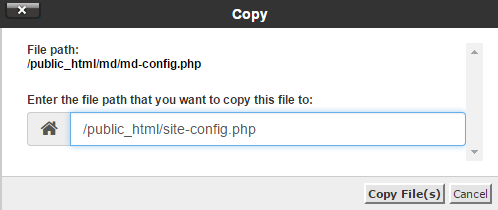
Add the Website Logo and Icon Files
Put your logo image file and icon image file into the same folder, or a sub-directory, e.g. images.
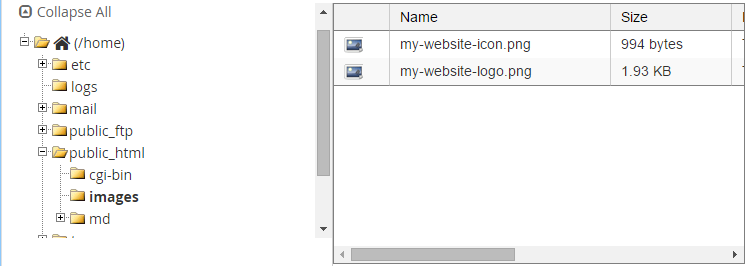
Edit the new site-config.php file, change the entry for SITE_NAME, SITE_LOGO and FAVICON (website icon). Include the folder location of the image files if they are not in the website root folder:
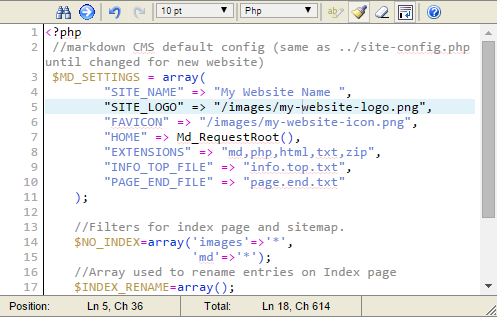
Create the Website Home Page for ↓markdown↓ CMS
Create a text file called index.md in the websites public root folder. This will be the websites home page.
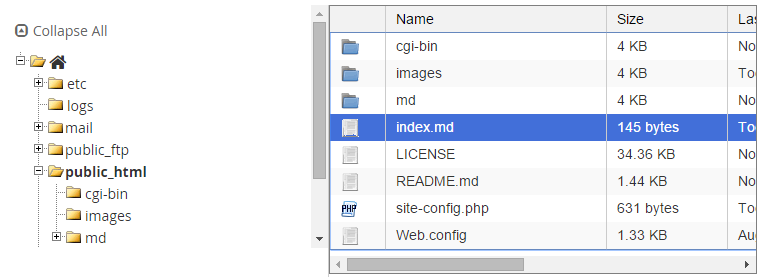
Edit the index.md file and add content. Here is a very simple home page:
My Website Home Page
--------------------
Welcome to our new website, here we'll be showcasing to the World our wonderful products and services.The content is converted to HTML for display in the web browser by ↓markdown↓ CMS. The content supports the popular Markdown and CommonMark syntax. Thus the simple text file format can produce rich results in the browser:
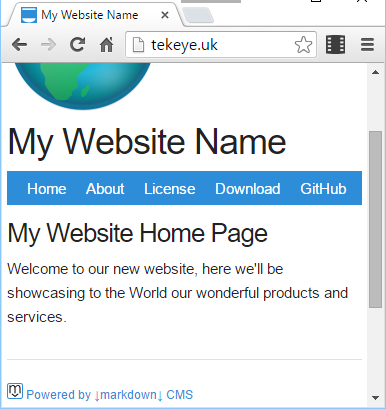
Additional Articles on Creating Web Pages with ↓markdown↓ CMS
For a further introduction to using Markdown to create web pages see Introduction to ↓markdown↓ CMS Web Site Pages.
A full list of ↓markdown↓ CMS tutorials is in the article Build a Website from Scratch with ↓markdown↓ CMS.
Author:Daniel S. Fowler Published:







