How to Install ↓markdown↓ CMS on a Server or PC
A Content Management System (CMS) is software used for the publishing of media on the Internet, i.e., handling the content of websites. The ↓markdown↓ CMS software is for rapidly publishing text and media content. This article provides a tutorial on installing ↓markdown↓ CMS, which boils down to simply unzipping the ↓markdown↓ CMS software in the root public HTML folder of your web server.
Why ↓markdown↓ CMS?
↓markdown↓ CMS is built with simplicity in mind. It is a straightforward flat file CMS, which means the files you generate for content are the content. There is no need to load or copy the content into the system. The CMS pulls the content to display on the web directly from the files in which it is stored. Using simple files for storage means that there is no database to set up, maintain or worry about. Continuing with the simplicity there are no special code libraries or frameworks needed to run ↓markdown↓ CMS. This makes ↓markdown↓ CMS simple to install, fast, easy to maintain and reduces the amount of code that can contain bugs or be targeted by hackers. This makes ↓markdown↓ CMS great for low-cost hosting plans where resources are limited, or for straightforward websites created by individuals or a small team.
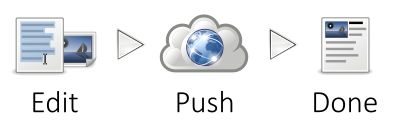
Your website content is stored in standard image files and simple text files with the .md file extension. The .md files are for the simple Markdown format text that is then converted to your web pages automatically, hence the name ↓markdown↓ CMS.
↓markdown↓ CMS Requirements
The requirements for ↓markdown↓ CMS are a basic web server running PHP, nothing else, no database, no special libraries and no frameworks. Most hosting companies give you a web server running PHP on their lowest-cost shared hosting plans. The hosting plans usually come with a control panel to access your web server. Plesk and cPanel are examples of web server control panels.
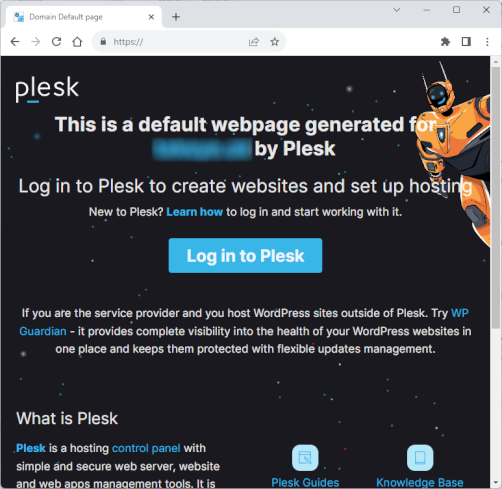
Your web server can be on a Virtual Private Server, i.e., a VPS, or on dedicated server hardware. This requires setting up the web server software to use PHP. Setting up PHP is straightforward as the hosting provider will often have help files and tutorials explaining how to achieve this. There are plenty of guides available for the various operating systems, for example, our article on setting up PHP on a CentOS VPS.
Note: For an Apache Linux web server it must be configured to allow for Apache FileInfo directives to be processed in .htaccess files. Your hosting provider will be able to configure this if it is not set. Otherwise, see the article Why is PHP mod_rewrite Not Working.
Just Unzip the Files to Install
Download the ↓markdown↓ CMS software zip file. Most hosting plans give access to the web server via a web-based control panel, e.g., via the popular cPanel or alternatives such as Plesk or Webmin.
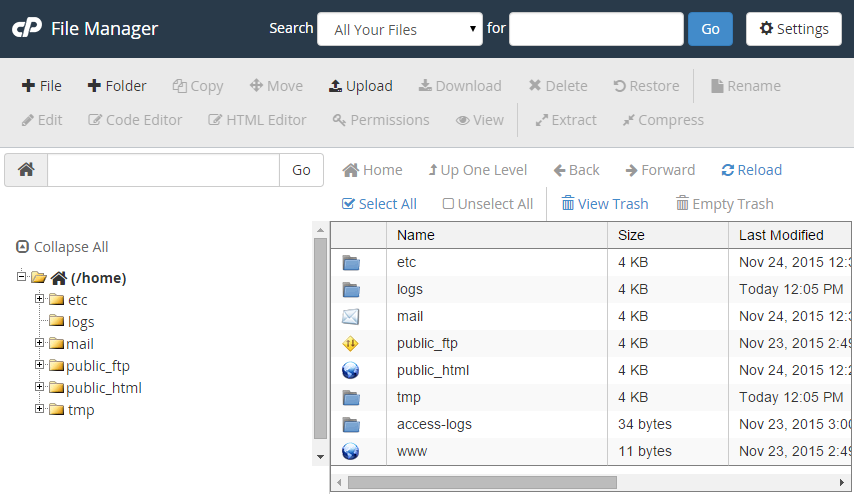
Once logged into the control panel the file management option will allow you to upload the zip file and extract the contents. The files should be uploaded and extracted into the web server's public root folder. The public root folder will be named something like public_html or httpdocs, check with the hosting provider if it is not clear which folder is the public website root folder.
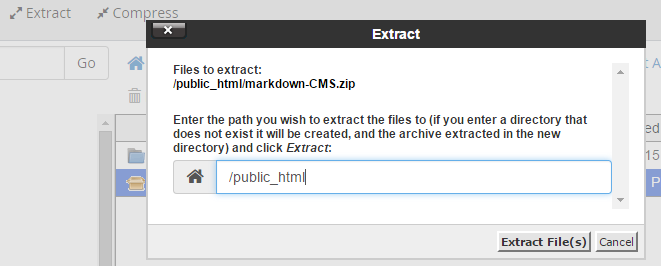
For a VPS or dedicated server access may be via a Secure Shell (SSH). In which case command line utilities can be used to extract the contents of the zip file, see Unzip File on VPS? How to Extract a Zip File on a Linux VPS. Here are the commands to get the ↓markdown↓ CMS zip file (if the wget and unzip commands do not work see the article mentioned).
For a web server with a default Apache install switch to the /var/www/html directory:
# cd /var/www/htmlGet the ↓markdown↓ CMS zip file:
# wget https://tekeye.uk/downloads/markdown-cms.zipUnzip the contents:
# unzip markdown-cms.zipThe ↓markdown↓ CMS software is ready to use and you can create your website home page as a simple text file with a .md extension. To see the ↓markdown↓ CMS default page point the browser at your domain's md directory, e.g. yourdomain.com/md:
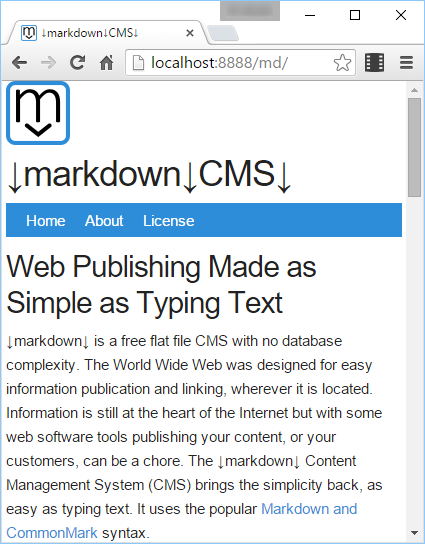
Useful ↓markdown↓ CMS Links
- The default ↓markdown↓ CMS Home Page.
- Add a Website Home Page for a ↓markdown↓ CMS website.
- For other articles on using ↓markdown↓ CMS see the post Build a Website from Scratch with ↓markdown↓ CMS.
See Also
- View the Tek Eye full Index for other articles.
Archived Comments
Abhay Ghatpande in June 2017 said: Hi, is it possible to use Markdown CMS with GitHub pages? It will be great to have a simple workflow to push a new post to GitHub and have it updated on the site automatically.
Dan at Tek Eye in June 2017 said: It should be possible, though I haven't looked into the detail yet (one for the future). I suspect the best way will be to use the GitHub email notification mechanism, get the email to trigger a grab of the commit and ftp (or other mechanism) to the server hosting markdown CMS. A service like https://ifttt.com/ may suffice, otherwise a PHP script that can hook into the server email. If you come up with a solution I'll add it to the project.
Author:Daniel S. Fowler Published: Updated:







